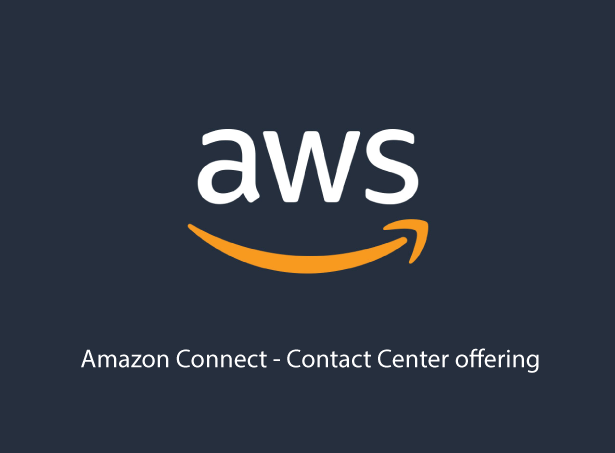Around a decade ago, Cloud computing was nothing more than online storage and email solution but now it has advanced to such a level that some of the important functions of any business run only in the cloud. Today I will walk you through another excellent offering of AWS which can help to set up a call center for any company. It is an omnichannel which can connect with multiple telecom providers. All of the CRM features are available and it can sync with services like salesforce if that’s the CRM provider.
Reps can be spread all over the world and do not need to be located in one central area. They can access all of the same telecom services, CRM apps, and messaging tools to provide the same level of service as a rep who is sitting in your corporate office
Please look at this video which is dependent on setting a contact center via AWS. This Video will help to Setup Amazon Connect Instance https://www.youtube.com/watch?v=NulMykQnXGk
First Step is to Claim Your Phone Number
We can choose numbers from the AWS provided list or we can port numbers of our choice as well. Might need to work with the account team for porting the number.
Amazon Connect is a Pay-as-you-go service and There are no up-front payments, long-term commitments, or min monthly fee.
Good Thing for people like me is that We can use this service out of AWS Free Usage Tier for 12 months. We receive 90 minutes per month of Amazon connect service usage, a direct inward dial( DID) from the country in which the AWS region is located, 30 minutes per month of inbound DID Calls, and 30 minutes per month of outbound calls made to numbers in the country in which AWS region is located. the first 500 messages per month are free during your first year with Amazon Connect chat. For US regions, you also get a US toll-free number and 30 minutes per month of inbound toll-free calls made from the Refer:->https://aws.amazon.com/connect/pricing/> for detailed pricing.
Second Step in Configuring the Amazon Connect is to configure Dashboard
Few of things which need configuration as
Hours of Operations
Time Zone
Start and End time
The Third Step is the Creation of Queues. By Default, we have a basic queue.
Objective of queues to distinguish between different support queues. Eg – Desktop support English queue and Desktop Support Spanish Queue.
We can set up a number of calls which can be queued / waiting and Quick connections.
Fourth Step is Creating prompts.
We can record Prompts ( Voice ) or we can use some existing default prompts ( music).
AIML Service can also be to convert text to speech.
Dynamic Prompting can also be used in Polly refer -> (https://aws.amazon.com/polly/).
Fifth Step is Create Contact Flow
There are a lot of defaults which provide failsafe if incase we forget to create any flow. We can create a contact flow. We don’t need any coding experience.
For Example
Entry Point
Set Logging behavior. Configure the flow
Set Call recording Configure parameters
Set Voice
Play Prompt
Get Customer Input
If you need support in English, Press 1 now. If you want support in Spainsh, Press 2 now.
Add another condition
Option 1
Option 2
(Amazon Lex). Natural Language-based inputs.
We have Pressed options to configured pressed 1
Pressed 2
Timeout
Default
Error
Set Working 1
Select Appropriate queue
We can bypass directly to agent
Set working 2
Select Appropriate Queue.
We can setup loop and Disconnect if something is wrong here
In case of success, We need to transfer to the Queue.
In terms of Transfer, we can configure the following options
At Capacity and At error. ( Example -> Redirect to some other number of call back options).
It takes a minute or two for service to be successful for testing purposes.
Routing Profiles
Is skill based routing.
Where we attach queues and agents to routing profiles.
Routing profiles queues .When calls arrive in the routing profile, First thing it checks is do I have routing priority of agents available.
If an agent is available then the call will ring in that queue otherwise to lower priority.
We have the option of delay.
Last thing we need to use is to configure users.
We can create new users
We can set up routing profiles and security profiles.
We have phone type
Soft Phone -. Auto Accept Calls
Desk Phone ->
After call work (AWC) timeout:
Next Steps are to configure Quick Connects which we can be used to transfer from agent to agent. We can create External, Agent, and Queue transfer connections.
So any agent when they show up in the queue can be able to transfer the calls.
We can modify Security profiles
Admin
Agent
Call Center Manager
Quality Analyst
We can create our own security profiles which allows access to the matrix. We have a lot of options to configure metrics and quality.
Configure routing.
We can also check Agent status
By Def we have Available / Offline.
We can add more status as per requirement.
Agents can select from the panel accordingly.